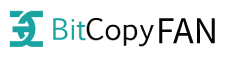Bybit registration procedure
.
Bybit’s registration link is here.
.
If you’re in English, you can make it Japanese! See instructions←
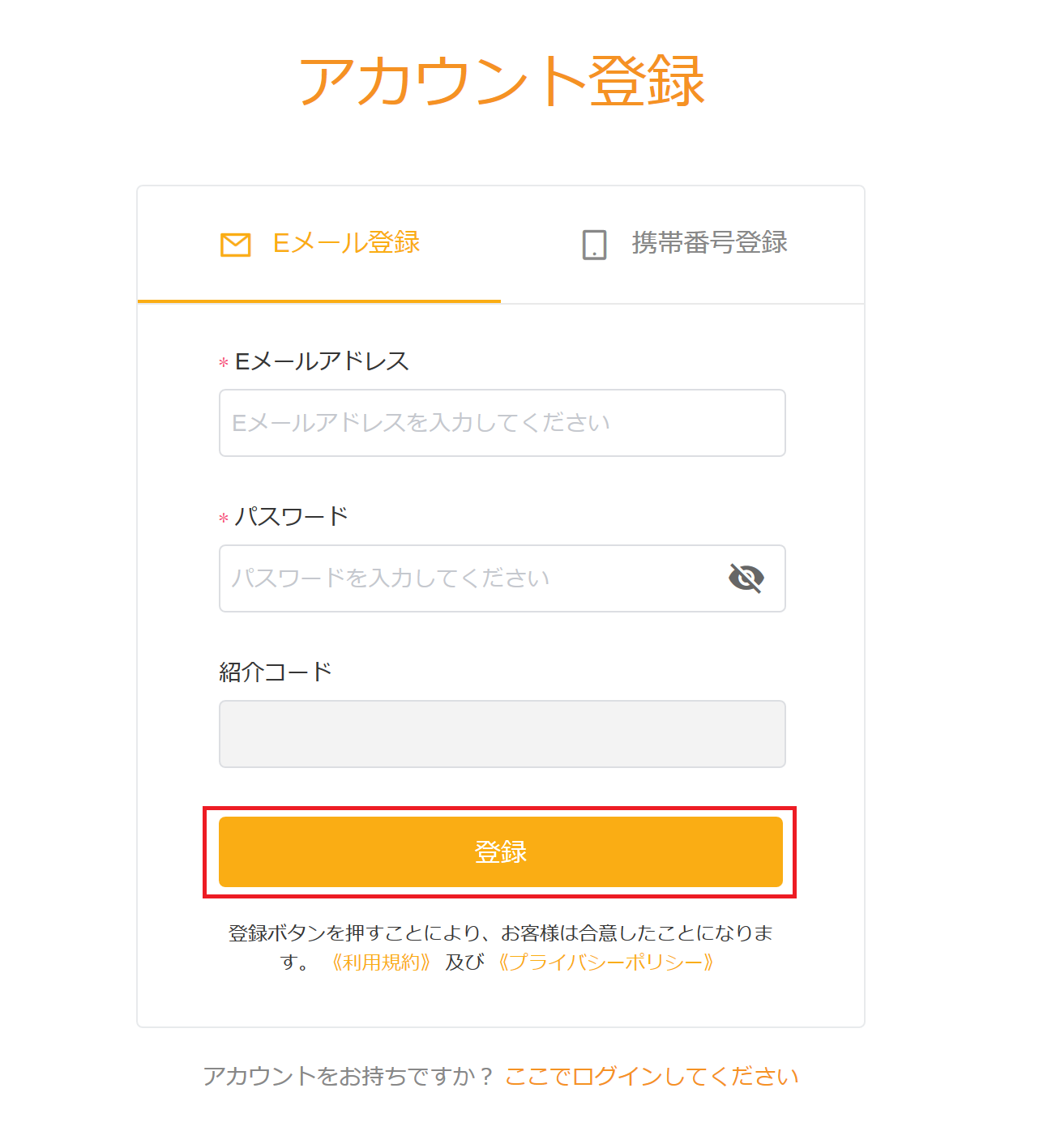
.
Enter your email address, password and press the “Register” button.
(Your password must be 8-30 characters long and contain at least one uppercase letter, one lowercase letter, and a number)
.
A 6-digit “verification code” will be sent to your registered email address. (Valid for 5 minutes)
You will receive a 6-digit “verification code” to your registered email address.

Enter the code in the “Email Verification Code” field and press the “Registration Complete” button.
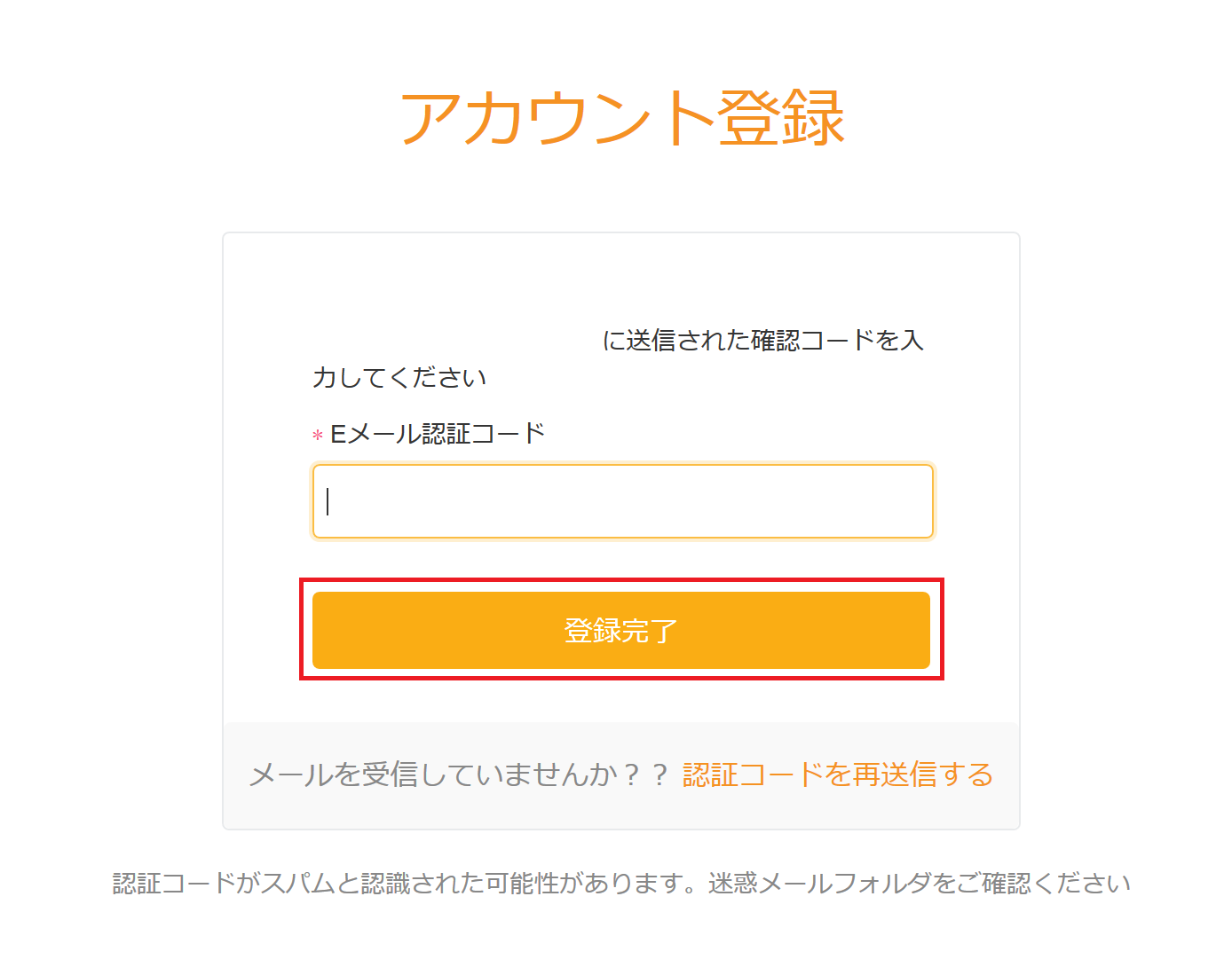
You will be automatically logged in. An explanation of “About Mutual Insurance” will be displayed. Review the information and click the “Open a Free Insurance Account” button.
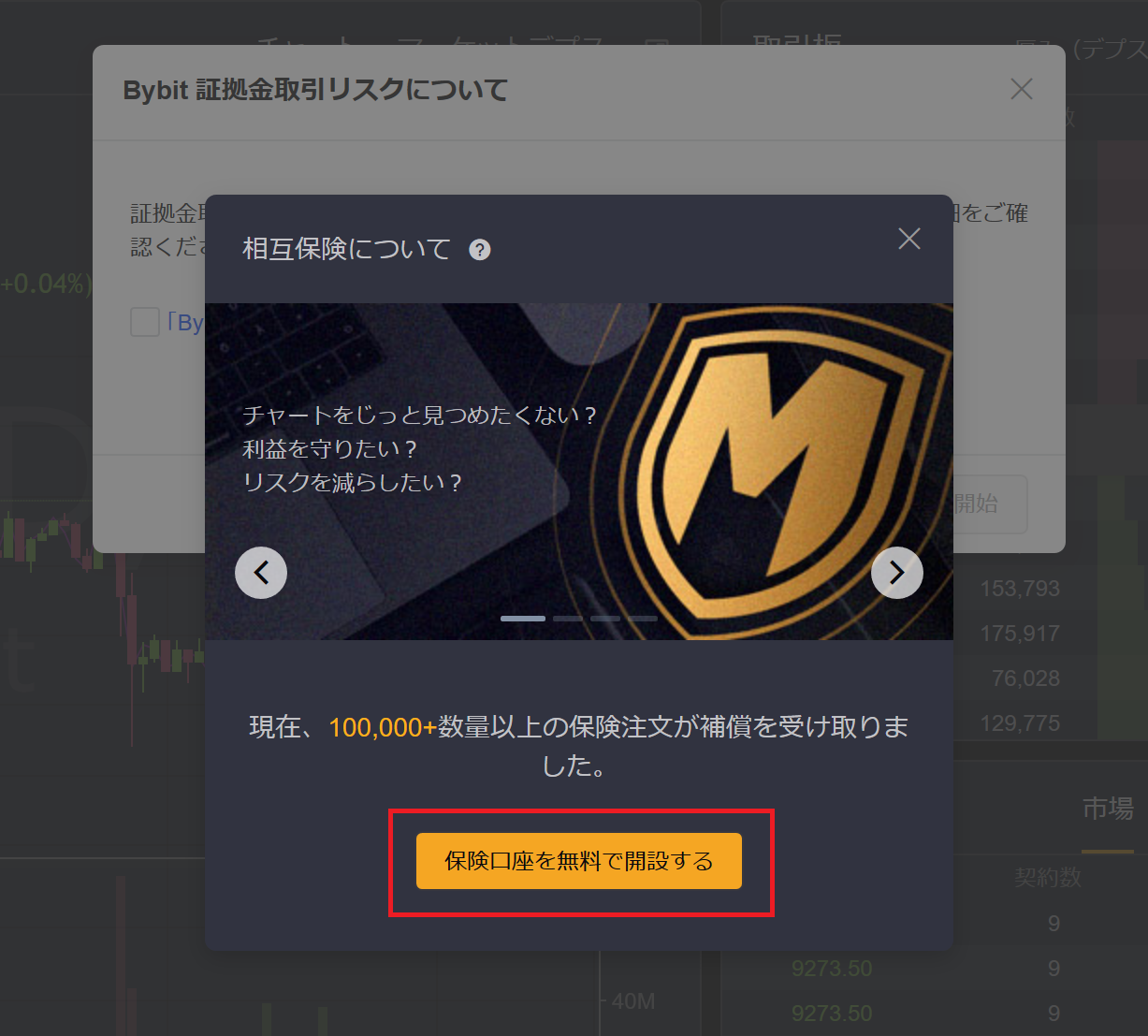
Review the Margin Trading Risk Confirmation, check the box and press the “Start Trading” button.
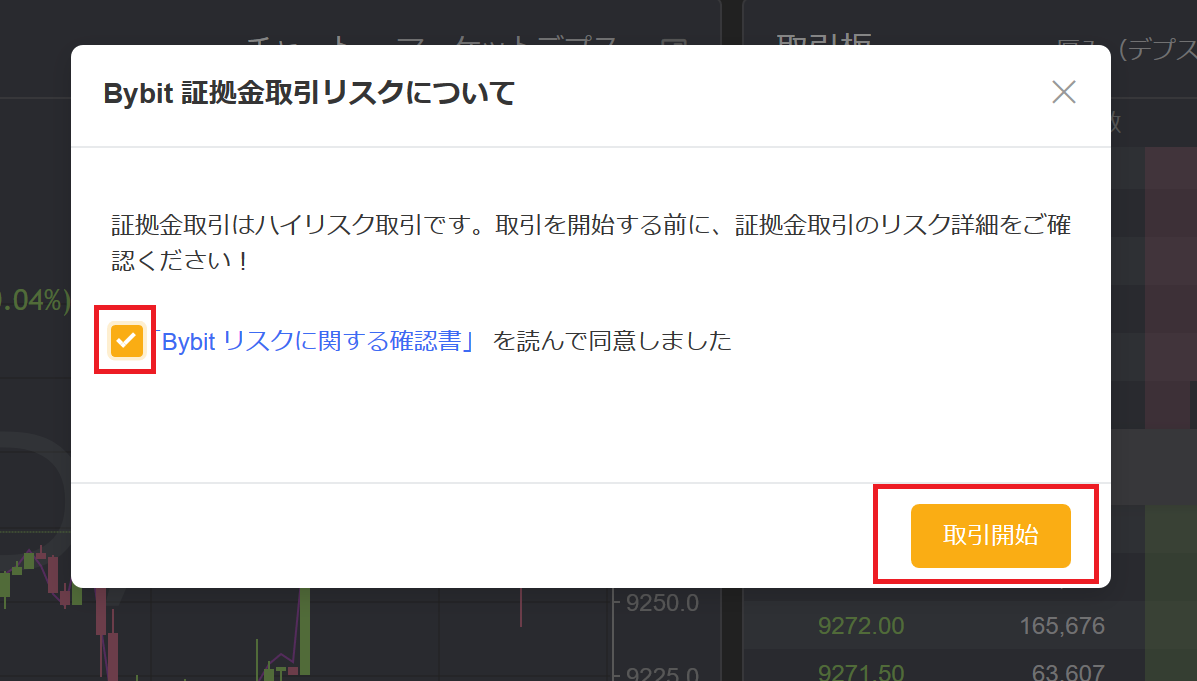
That’s all you have to do to register.
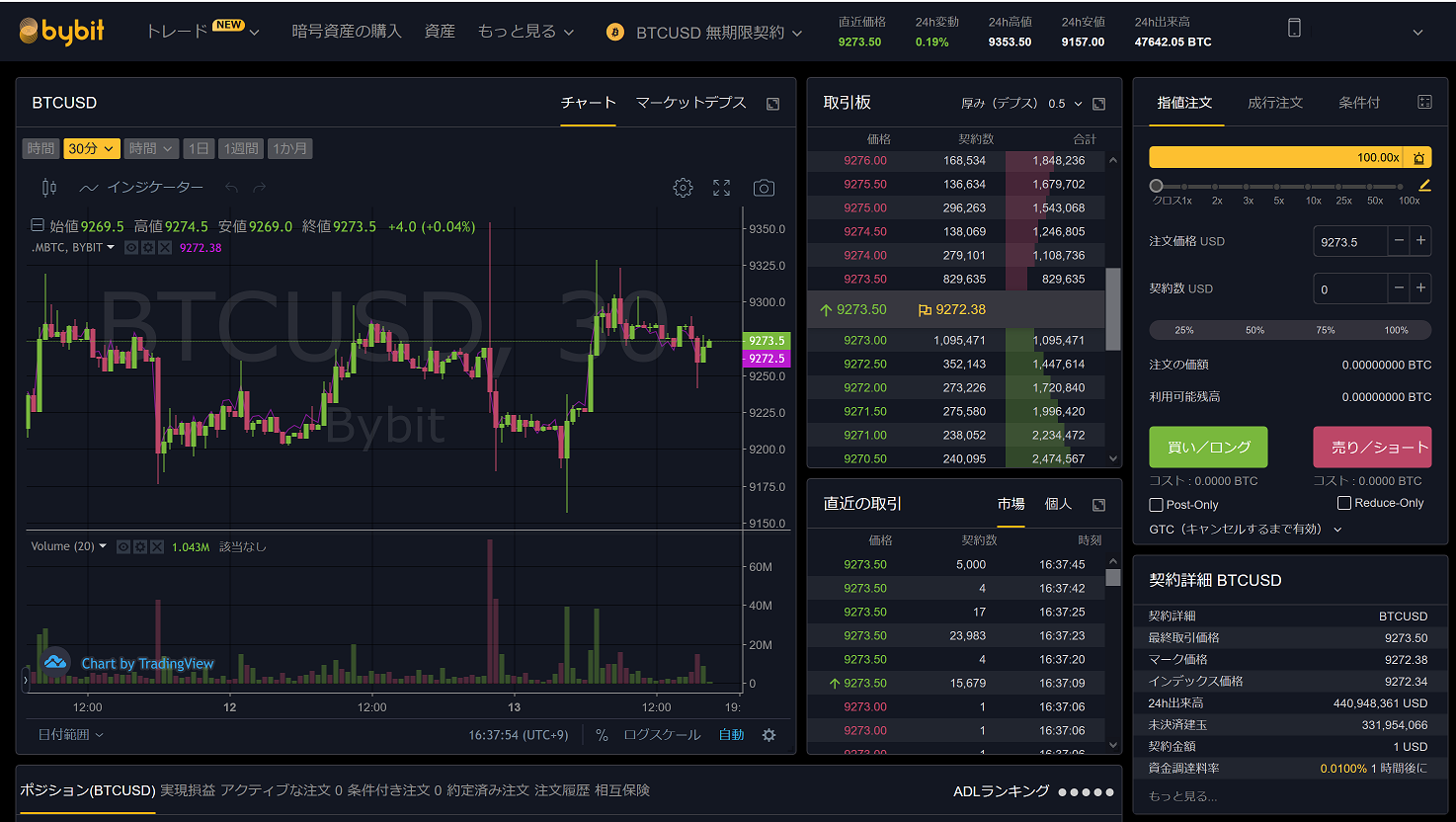
2-step verification How to register for Google Authenticator
.
Open “Account & Security” from the menu at the top right of the screen.
.
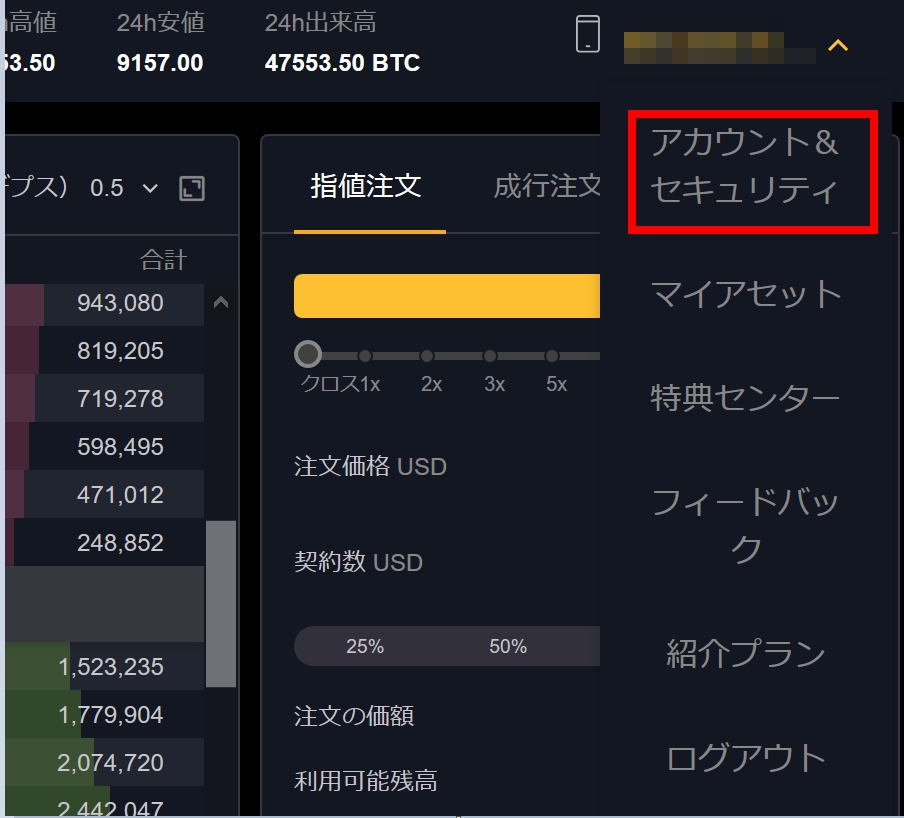
Two-step verification Press the “Settings” button in Google Authentication.
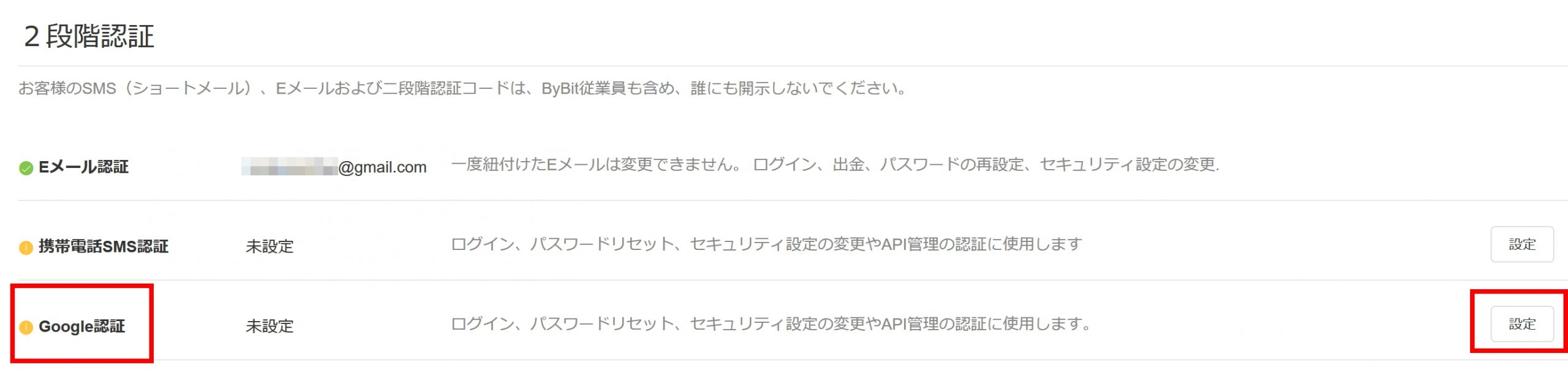
Click on “Send Verification Code”.
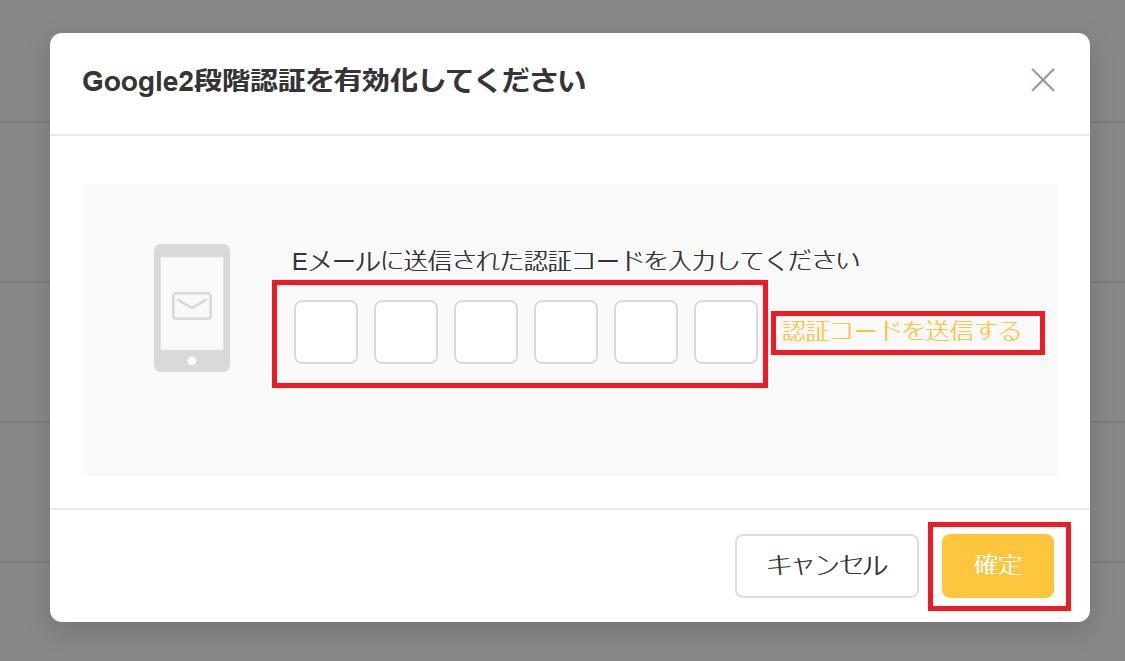
You will receive an authentication code. Enter the code and press the “Confirm” button.
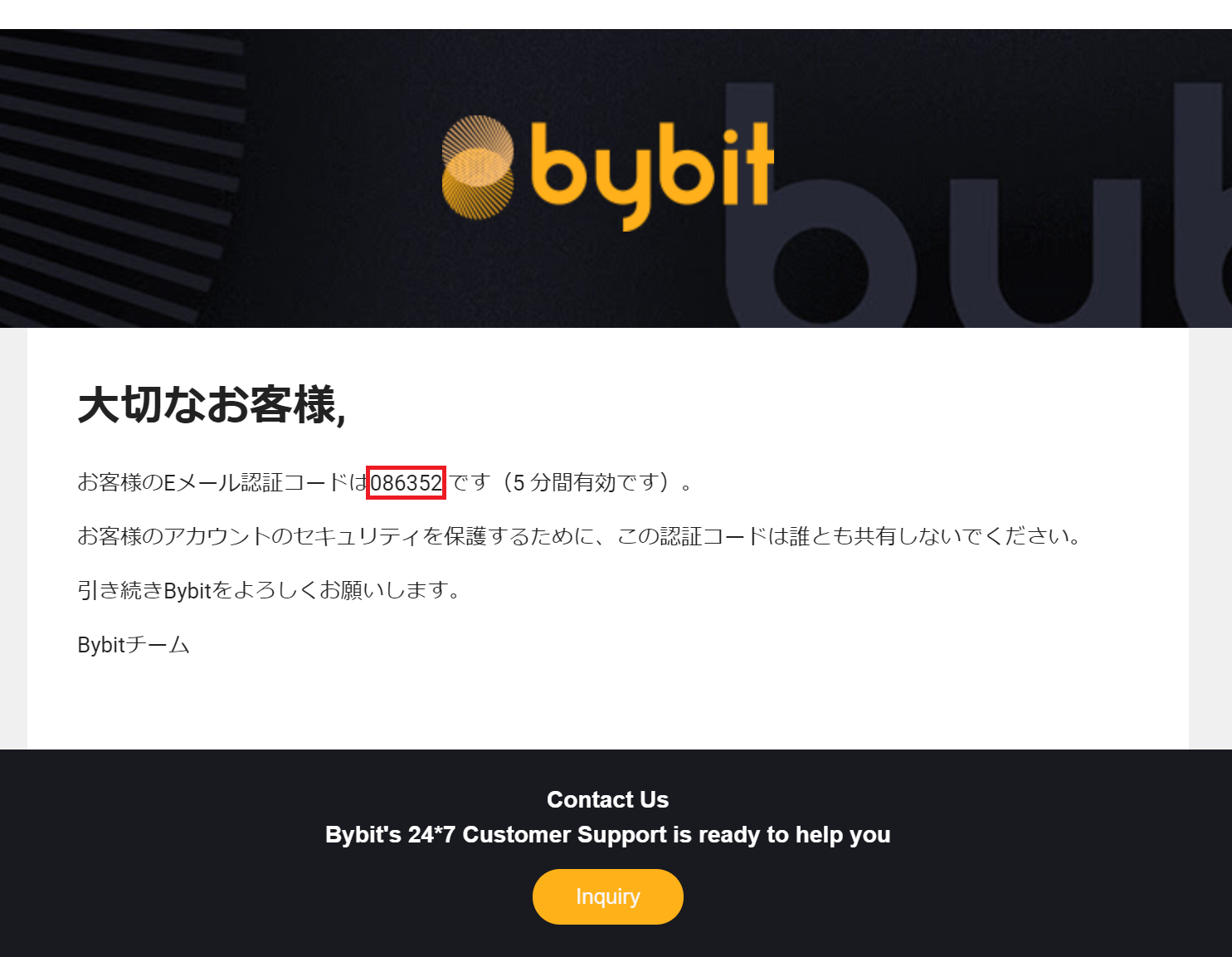
Next, scan the QR code with the Google Authenticator app.
Enter the Bybit 6-digit authentication token that appears in the Google Authenticator app. Press the “Confirm” button.
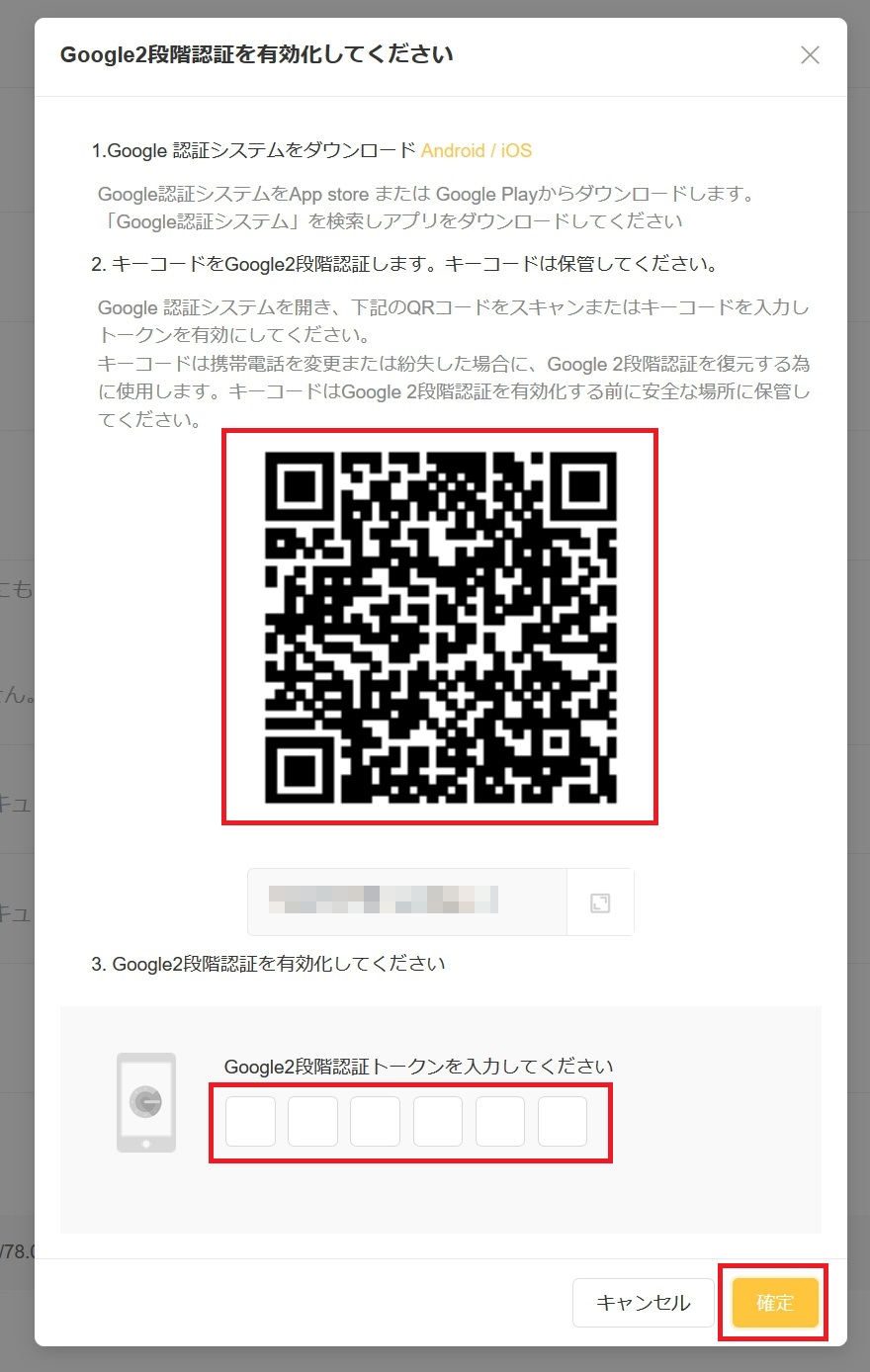
That’s all you have to do. Here’s the link to register with ByBit.